10-07-2025, 06:38 PM
Hello again one and all,
I know the answer to this is incredibly simple and I used to know how to do it but I am embarrassed to say that I cannot remember the details. I know that there is a tool that when an area is erased the area is filled with an approximation of the area surrounding it. I want to remove the horizontal orange bullet point lines from the image below so that I can put them back in at different positions.
As always, thanks!
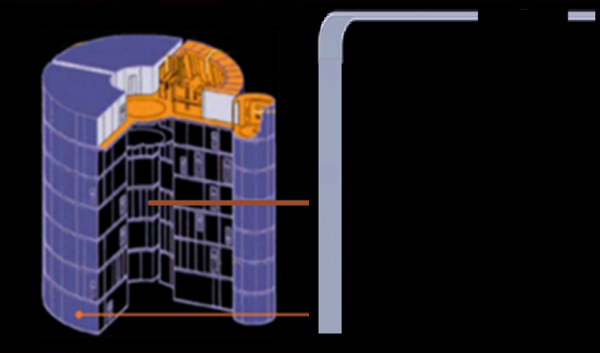
I know the answer to this is incredibly simple and I used to know how to do it but I am embarrassed to say that I cannot remember the details. I know that there is a tool that when an area is erased the area is filled with an approximation of the area surrounding it. I want to remove the horizontal orange bullet point lines from the image below so that I can put them back in at different positions.
As always, thanks!




