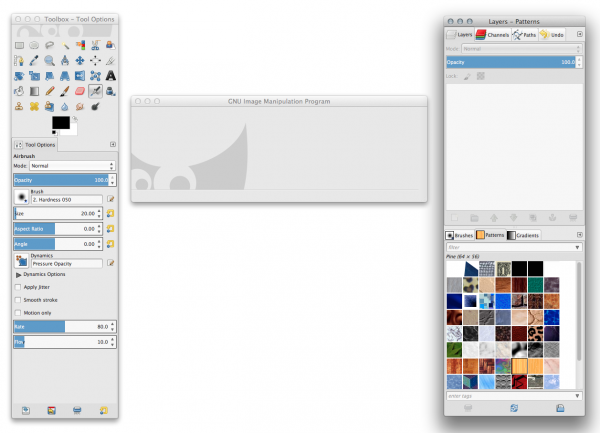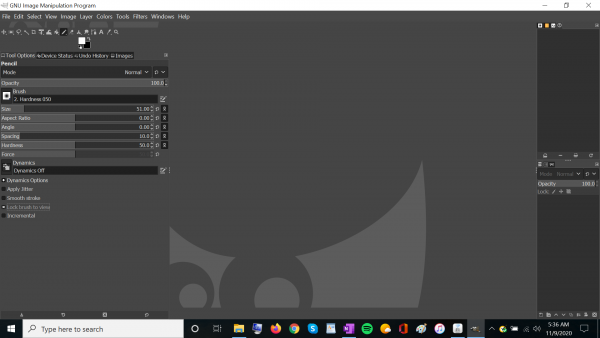Posts: 63
Threads: 15
Joined: Feb 2018
Reputation:
0
Operating system(s): OSX
I've been using 2.8.22 on a Mac desktop, and just did a download of 2.10.22 on a PC laptop… and instead of the wonderful tool bar I'm used to, I've got these itsy-bitsy little icons, most of which actually represent several functions that I'm used to clicking on directly. This is just unusable! I figured out how to increase the size of the toolbox, but it isn't making the icons any bigger. Can someone PLEASE show me how to change what I've got into something I don't need to get new stronger reading glasses to use?
Secondarily, I REALLY hate this dark gray, it's very hard to read tiny white text against; can I possibly get bigger text on a light background? I've increased the base size of everything in the system to 150%, but, as warned, it doesn't affect the size of anything in certain programs, including this one.
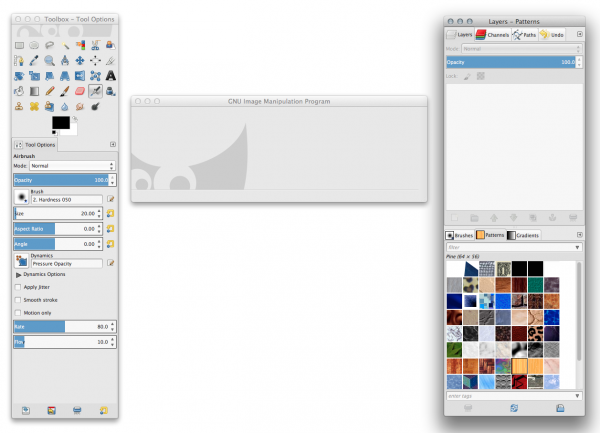
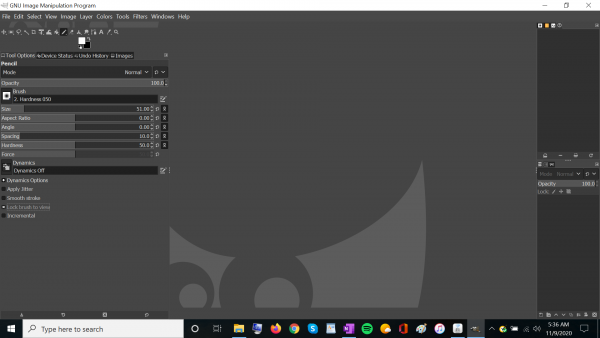
Posts: 7,824
Threads: 166
Joined: Oct 2016
Reputation:
1,078
Gimp version:
Operating system(s): Linux
11-09-2020, 04:28 PM
(This post was last modified: 11-09-2020, 04:43 PM by rich2005.
Edit Reason: edit
)
All in Edit -> Preferences What to look for.
Expand the tool groups - in the toolbox section untick 'use tool groups' https://i.imgur.com/sH8dMrW.jpg
Change from that horrible dark theme 'Interface -> Theme' Choose a light theme https://i.imgur.com/IGpgmST.jpg
Change the style of the theme and the icon size 'Interface -> Icon Theme' then select Color theme same as Gimp 2.8 https://i.imgur.com/PN7yFgF.jpg
edit: Gimp 2.8 style sliders 'Interface' under Style untick 'Use compact sliders' https://i.imgur.com/lk8v6vA.jpg
Posts: 63
Threads: 15
Joined: Feb 2018
Reputation:
0
Operating system(s): OSX
Oh thank God, I was ready to jump off a bridge, LOL! I'm eternally grateful to the developers for this free program, but who on earth would want to use those default settings?!
I know that there are a bunch of cool add-ons for the PC version; is there one place that has all of them together, or at least all the best ones?
Thanks again, you're a life saver!
Posts: 7,824
Threads: 166
Joined: Oct 2016
Reputation:
1,078
Gimp version:
Operating system(s): Linux
Quote:....and just did a download of 2.10.22 on a PC laptop
Everyones idea of 'best' varies a great deal.
Resynthesizer and the heal selection plugin is one of the favourites https://www.gimp-forum.net/Thread-Resynt...7#pid12687
gimp_gmic_qt has 500+ filters and installs in Windows Gimp correctly http://www.gmic.eu
https://www.gimpscripts.net/ newly established to preserve old (and new ) scripts and plugins in one location.
Otherwise tend to be a bit scattered about
Posts: 63
Threads: 15
Joined: Feb 2018
Reputation:
0
Operating system(s): OSX
That's a tremendous help, thank you!
I'm hoping that there's one more setting to fix another issue; when I try to crop something, if I try to shift it vertically, it's also shifting horizontally, and vice versa, so I assume it's trying to keep the same aspect ratio? That's a nice feature to have, but I need to be able to crop to whatever dimensions are needed... There's GOT to be away, right?
Posts: 7,824
Threads: 166
Joined: Oct 2016
Reputation:
1,078
Gimp version:
Operating system(s): Linux
(11-12-2020, 12:34 AM)HavingTooMuchFun Wrote: when I try to crop something, if I try to shift it vertically, it's also shifting horizontally, and vice versa, so I assume it's trying to keep the same aspect ratio? That's a nice feature to have, but I need to be able to crop to whatever dimensions are needed... There's GOT to be away, right?
First thing to check (obviously) are the crop tool 'Tool Options' Are 'Expand from Center' and / or 'Fixed Aspect Ratio' checked ? If they are, uncheck them.
With those unchecked, there are key modifiers to enable them.
Draw the crop area on the canvas. Click in a 'handle' This normally drags just the chosen side (or corner). When 'Ctrl' (Command for MacOS?) is additionally pressed 'Expand from Center` is enabled and dragging one side is mirrored by the other.
Similarly, Click in a 'Handle' then hold the 'Shift' key, Fixed Aspect Ratio' is enabled.
..and you can enable both, click on a handle, hold ctrl+shift down for fixed aspect ration, expanding from center. These do show up in the tool options. Is this happening with your installation?
A one minute animation of that: https://i.imgur.com/RrTrfyl.mp4
Nothing there different from your previous Gimp 2.8. Always check tool box settings first for settings that are carried over from the last session. The Gimp default is to save settings.
Other things. MacOS 'command key is one. Does it work with Gimp? or..using a graphics tablet? Some reports these can impose a ctrl (command) keypress automatically (unfortunately nothing to do with Gimp).
Posts: 63
Threads: 15
Joined: Feb 2018
Reputation:
0
Operating system(s): OSX
Ah, if only any of this stuff was obvious to ME, imagine how much easier my life would be, LOL! I normally wouldn't dare mess around with the advanced controls, for fear of changing things in a way that I wouldn't know how to undo, but after watching your excellent video I think I understand how that group of controls at least is supposed to work, and I finally have a crop that works in the same logical way as it did before, thank you!
Because the Gimp that I'm using on the PC laptop is a fresh install with no connection to the older version on the Mac desktop, there were no settings to be carried over… unfortunately. I only do basic stuff, though, so hopefully there won't be any more surprises.
I have no idea what if anything the command key does in connection to Gimp, because I've never done anything with it. I'm pretty sure that it doesn't do anything unless you actually press down on the key; if someone had that key stuck down, that might introduce errors. If there's something you want me to test on my desktop and tell you what it does, I'm happy to oblige. :-)
Posts: 7,824
Threads: 166
Joined: Oct 2016
Reputation:
1,078
Gimp version:
Operating system(s): Linux
(11-12-2020, 12:04 PM)HavingTooMuchFun Wrote: Because the Gimp that I'm using on the PC laptop is a fresh install with no connection to the older version on the Mac desktop, there were no settings to be carried over… unfortunately. I only do basic stuff, though, so hopefully there won't be any more surprises.
I am sure you will be an expert in no time.
The settings I referred to are...just about anything. Often brush modes, or selection modes. Enable today, close Gimp down, open Gimp tomorrow, those settings are still there to come and bite you 
|