| Welcome, Guest |
You have to register before you can post on our site.
|
| Latest Threads |
Problem posting an update...
Forum: Gimp-Forum.net
Last Post: Scallact
Yesterday, 10:19 PM
» Replies: 19
» Views: 947
|
Paint bucket acts "weird"
Forum: General questions
Last Post: PieterJW
Yesterday, 06:59 PM
» Replies: 7
» Views: 353
|
Install gimp user manual ...
Forum: Linux and other Unixen
Last Post: rich2005
Yesterday, 09:03 AM
» Replies: 1
» Views: 169
|
Why am'I fighting with GI...
Forum: Linux and other Unixen
Last Post: rich2005
Yesterday, 08:47 AM
» Replies: 1
» Views: 112
|
Very, very nice startup t...
Forum: General questions
Last Post: mrkid
12-18-2025, 04:37 PM
» Replies: 0
» Views: 179
|
Why does HTML/css scale i...
Forum: General questions
Last Post: Tas_mania
12-17-2025, 07:20 PM
» Replies: 1
» Views: 247
|
Path autocurves plugin (G...
Forum: Extending the GIMP
Last Post: InquisitiveAsHell
12-17-2025, 07:40 AM
» Replies: 6
» Views: 731
|
Transparent Background Ad...
Forum: General questions
Last Post: Kramskry
12-16-2025, 08:52 PM
» Replies: 2
» Views: 342
|
Inside drop shadow maybe?...
Forum: General questions
Last Post: denzjos
12-16-2025, 04:45 PM
» Replies: 2
» Views: 267
|
gexport: Make-like tool f...
Forum: Extending the GIMP
Last Post: JohnHammersley
12-16-2025, 03:42 PM
» Replies: 0
» Views: 165
|
|
|
| BIMP, install problem and curves with it |
|
Posted by: PixLab - 10-08-2022, 08:20 AM - Forum: General questions
- Replies (12)
|
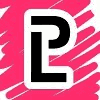 |
Hi,
Good to know > I never really used BIMP, I'm a xnconvert guy (it has curves as well), and use exclusively Linux.
Having said that, I'm trying to implement batch process in a company, although I have to use do it with Xnview/xnConvert, and could implement this in no time, I would like to do it with GIMP/BIMP... just to have one software workflow (and a good license).
So, I'm trying to install BIMP on a M$ windows 7 with GIMP 2.10.32, downloaded directly from there https://alessandrofrancesconi.it/projects/bimp/ this seems to not gonna to happen, it says it cannot find where GIMP is installed (can't do screenshot now, it's week-end), tried many things, like browsing folders via the installer, tried to put that exe thing in the plug-in as well, this does not work as re-starting GIMP did not put it in the File > Batch Image Manipulation in the menu , nothing-nada..
Any thoughts?
BTW this windoz 7 is not my computer, it a computer from a staff I'm training for a company, yes I got full rights on that windoz 7
Another problem I did some try with BIMP and curves > this time on my computer (it's a *buntu 20.04, and yes I did clean the curves history after that screenshot, "Threshold" was the more impressive to clean  ) )
I saved a curve setting named test
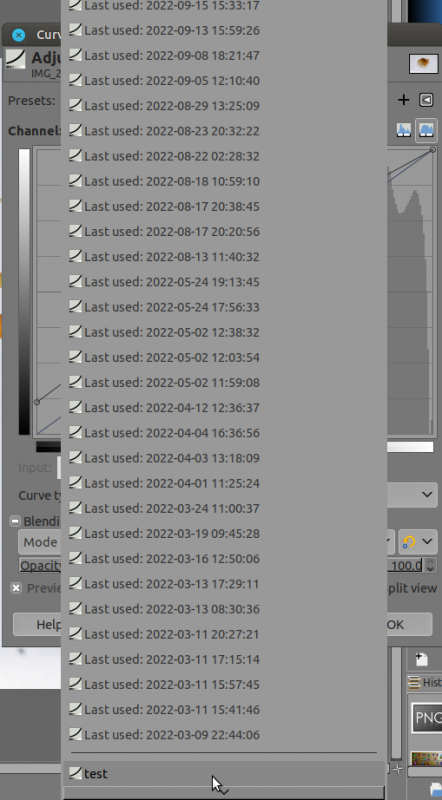
then in BIMP > add another procedure > search for "curves" input "test",
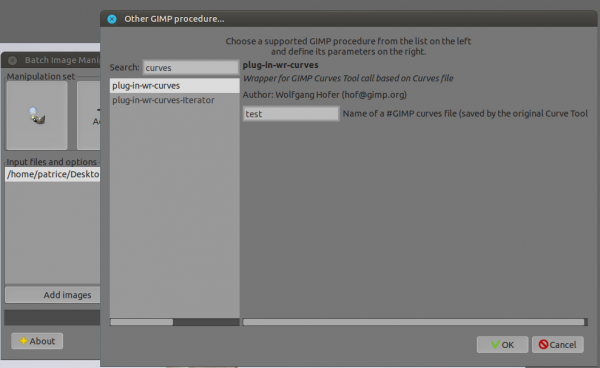
and as a result...
I got something from another world... I'm sure it's even from another galaxy, literally unusable image
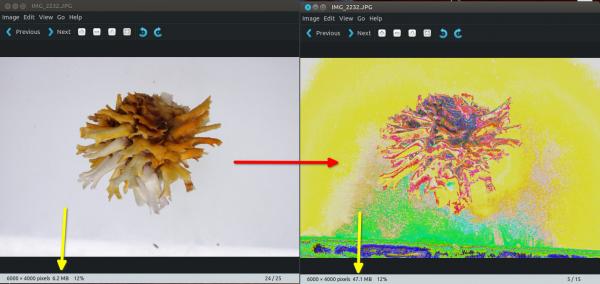
What am I doing wrong?
|

|
|
| Brush Settings When Stroking Path |
|
Posted by: rickk - 10-05-2022, 05:01 PM - Forum: General questions
- Replies (23)
|
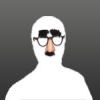 |
On the linked image, the top graphic is a brush. The next graphic down is a line created by stroking a straight path with that brush.
The third line is stroking a slightly bowed path, again with the same brush. Note all the gaps and imperfections.
Am I just missing something that needs to be done to smooth this out?
I've pondered just using something out of the "distorts" menu, since the curvature I need in this instance is small. But sincerely wonder if there is just some brush setting that I am overlooking? I've run into this problem a number of times and have never found a suitable solution.
(TIA)
https://i.imgur.com/33HcYmB.jpg
|

|
|
|