| Welcome, Guest |
You have to register before you can post on our site.
|
| Forum Statistics |
» Members: 5,014
» Latest member: ymatecom
» Forum threads: 7,746
» Forum posts: 42,091
Full Statistics
|
| Latest Threads |
Problems with AppImages.
Forum: Installation and usage
Last Post: teapot
8 hours ago
» Replies: 2
» Views: 320
|
y1mate- Master Youtube An...
Forum: Other graphics software
Last Post: ymatecom
11 hours ago
» Replies: 0
» Views: 58
|
Why am'I fighting with GI...
Forum: Linux and other Unixen
Last Post: NetWeeZurd
Yesterday, 01:44 AM
» Replies: 2
» Views: 172
|
Can tooltip display time ...
Forum: Gimp 2.99 & Gimp 3.0
Last Post: NetWeeZurd
Yesterday, 01:40 AM
» Replies: 4
» Views: 1,308
|
Problem posting an update...
Forum: Gimp-Forum.net
Last Post: Scallact
12-21-2025, 10:19 PM
» Replies: 19
» Views: 971
|
Paint bucket acts "weird"
Forum: General questions
Last Post: PieterJW
12-21-2025, 06:59 PM
» Replies: 7
» Views: 406
|
Install gimp user manual ...
Forum: Linux and other Unixen
Last Post: rich2005
12-21-2025, 09:03 AM
» Replies: 1
» Views: 199
|
Very, very nice startup t...
Forum: General questions
Last Post: mrkid
12-18-2025, 04:37 PM
» Replies: 0
» Views: 188
|
Why does HTML/css scale i...
Forum: General questions
Last Post: Tas_mania
12-17-2025, 07:20 PM
» Replies: 1
» Views: 262
|
Path autocurves plugin (G...
Forum: Extending the GIMP
Last Post: InquisitiveAsHell
12-17-2025, 07:40 AM
» Replies: 6
» Views: 754
|
|
|
| Removing Gimp logo from image preview in icon |
|
Posted by: checxtr - 12-23-2021, 03:36 PM - Forum: General questions
- Replies (6)
|
 |
I recently upgraded from 2.8 to 2.10. I primarily use GIMP to make 16x16 images, and found the preview icon in the very top left of the window to be helpful to check how the image would look at scale. This preview still exists in 2.10, but the GIMP logo is overlaid on the top right of it, making it much less useful. Is there a way to keep the image preview in the upper left (or even the taskbar) but remove the GIMP logo that sits over it and wasn't present in 2.8?
|

|
|
| Problems with colour profiles while exporting |
|
Posted by: ape - 12-23-2021, 08:31 AM - Forum: General questions
- Replies (4)
|
 |
Hey,
I have some problems with exporting an image as png/jpg such that the colours are displayed consistently.
I already made a post in graphicdesign.stackexchange here:
https://graphicdesign.stackexchange.com/...y-programs
But I couldn't resolve my issue with the answer provided there and I think I need some more direct feedback.
Here the gist of the problem:
the attached image does not have consistent colour displays over different image display programs. On some it looks correct. On some (like my chrome browser of my Pixel-phone) the reddish colours are distorted so that the orange and red footer of the image appears in one red colour for example.
I tried to convert and assign the colour profiles sRGB_v4_ICC_preference.icc and sRGB_ICC_v4_Appearance.icc from https://color.org/srgbprofiles.xalter. It was quite an erratic process and I'm very confused now as to how to proceed further.
I guess I really need you help, as I have tried a lot already on my own.
|

|
|
| image not opening in cyan window |
|
Posted by: Oldshed - 12-23-2021, 01:01 AM - Forum: Extending the GIMP
- Replies (2)
|
 |
When I click export image on the CYAN button, I get "Please set the default colour profiles before loading images"
I press O.K. & nothing happens. I cannot get an image to appear in the cyan window .I am using the latest version of GIMP.
|

|
|
| Erazer Tool on edge of Scale tool |
|
Posted by: PK99 - 12-23-2021, 12:07 AM - Forum: General questions
- Replies (2)
|
 |
Hi guys I am new to this forum. Thanks for letting me join!!
I have an issue with making an advert photo for a physical item. I have put little pictures of this item around the edges and one larger one in the middle. When i use the scale tool to enlarge the centre image, the corners of the selection go over the little photos around the edges. When I select the eraser tool to bring back the parts of the edge images it has gone over, it does not fill them back in. It simply starts to erase the parts of the images that were not covered by the scale tool selection corners - line a normal eraser would.
Please can you direct me in finding out how to use this tool after scaling as I have done in the past with moving normal images about.
Cordially
|

|
|
| Updates curiosity |
|
Posted by: rickk - 12-22-2021, 11:48 PM - Forum: Windows
- Replies (9)
|
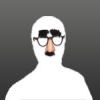 |
Decided to do some housekeeping in my Windows 7-64 Gimp install today. First off I was determined to correct the extreme long launch time of Gimp 2.10.14. Noticed that I had 176 MB of extra brushes and 460 MB of extra patterns installed. Cleared out all but the basics and a few custom favorites, and that completely fixed the launch time problem.
This was originally a Gimp 2.8.x install that I updated to 2.10.14 a year or so ago. And when I did the update at that time, the install process found and auto-migrated all those brushes, patterns, plugins, etc etc to the new 2.10.14 install....AND PUT A MYSTERY DIRECTORY in my start menu labeled .gimp2.8 that I had pretty much neglected ever since.
For reasons explained in the following, I now want to delete all traces of the old gimp 2.8.x install...if I can do that without causing problems I'm too ignorant to know to expect. Can I safely delete those? Or are there hidden dependencies lurking beneath the surface?
To my uninformed eyes, it appears that everything crucial to Gimp 2.10.14 was migrated into the new directories created when the upgrade was performed, and I am no longer using Gimp 2.8.x. So, will I cripple anything by removing the old brushes, patterns, gradients,plugins, etc directories that are present in this .gimp2.8 menu?
The reason why it's important to me is that today I also decided to install Partha's Portable Gimp 2.10.22 onto a flash drive, and during that install, the install process "found" all those old 2.8.x files and migrated them into the portable USB system....meaning I had to go through the portable install and repeat the pruning process I had just done on my console
It was truly a "oh god, where did all this junk come from AGAIN? moment...that I'd just as soon try to do away with completely, if possible.
I was surprised that the "Portable" install found my old 2.8.x resources that had been neglected for some time and annexed those instead of the freshly pruned 2.10.14 currently in use.
Even more of a surprise, while I was at it I decided to update the 2.10.14 install,....and found that 2.10.30 is now available, and went with that.
And was relieved to see that the 2.10.30 update found and used the resources from the 2.10.14 install, and not the older 2.8.x install .
So, is there any purpose to those legacy resources that I'll miss if I delete them?
|

|
|
| resynthesizer.exe - System Error |
|
Posted by: charlie84 - 12-21-2021, 05:01 PM - Forum: Windows
- Replies (6)
|
 |
Hi everyone, what should you do if after downloading the plug-in and placing the files in the right folder you get this error when starting Gimp?
Code:
resynthesizer.exe - System Error
Code execution cannot continue because intl.dll was not found. to fix this, try reinstalling the program.
Thanks.
|

|
|
| How to superimpose a small image onto a photo? |
|
Posted by: ajax - 12-21-2021, 03:09 PM - Forum: General questions
- Replies (3)
|
 |
When developing photos I commonly add text using GIMP. It looks to me like this results in adding a new layer that is just large enough to hold the text (i.e., quite small in relation to the image/canvas/layer size for the photo). Then the Move Tool can be used (easily) to reposition the text (? layer). I'd like to be able to the same thing with a small image (e.g., like on ICON). However, I have NOT had much luck figuring out how to do it. If this is possible HOW?
Also, in the case of text you can change the size by adjusting the size of the font. While that would NOT apply in the case of an image it is still desired to be able to adjust the size of such an image, while previewing it in relation to the main image (photo), without affecting anything else. If that's possible I could use some help figuring out how.
|

|
|
|