| Welcome, Guest |
You have to register before you can post on our site.
|
| Latest Threads |
Cropping Image
Forum: General questions
Last Post: rinaldop
Yesterday, 01:17 PM
» Replies: 4
» Views: 193
|
Too many fonts - where ar...
Forum: General questions
Last Post: rich2005
Yesterday, 09:45 AM
» Replies: 1
» Views: 140
|
Alivecolors
Forum: Other graphics software
Last Post: denzjos
Yesterday, 08:27 AM
» Replies: 0
» Views: 91
|
gimp 3 and 8bf files
Forum: Extending the GIMP
Last Post: denzjos
12-24-2025, 02:03 PM
» Replies: 0
» Views: 105
|
Preferences/Folders shows...
Forum: Gimp 2.99 & Gimp 3.0
Last Post: programmer_ceds
12-24-2025, 10:08 AM
» Replies: 5
» Views: 3,053
|
Problems with AppImages.
Forum: Installation and usage
Last Post: teapot
12-23-2025, 07:45 PM
» Replies: 2
» Views: 358
|
Why am'I fighting with GI...
Forum: Linux and other Unixen
Last Post: NetWeeZurd
12-23-2025, 01:44 AM
» Replies: 2
» Views: 209
|
Can tooltip display time ...
Forum: Gimp 2.99 & Gimp 3.0
Last Post: NetWeeZurd
12-23-2025, 01:40 AM
» Replies: 4
» Views: 1,333
|
Problem posting an update...
Forum: Gimp-Forum.net
Last Post: Scallact
12-21-2025, 10:19 PM
» Replies: 19
» Views: 1,045
|
Paint bucket acts "weird"
Forum: General questions
Last Post: PieterJW
12-21-2025, 06:59 PM
» Replies: 7
» Views: 503
|
|
|
| Rectangle Resize Shape |
|
Posted by: slider311 - 05-18-2021, 12:14 PM - Forum: General questions
- Replies (1)
|
 |
I created a rectangle that was to large and filled it in with the color white and placed text in the box. I clicked out of the rectangle tool and onto another tool, but now want to decrease the size of the rectangle box. Instead of having to re-draw the rectangle I would just like to make it smaller by re-sizing it.
How can done this best be done.
Gimp 2.10
|

|
|
| Openshot video editor for Gimp animations. |
|
Posted by: rich2005 - 05-18-2021, 10:22 AM - Forum: Other graphics software
- Replies (7)
|
 |
Not a tutorial. Some notes on using Openshot video editor for transitions. Openshot has lots of various effects but it is not really made for producing small frame sizes suitable for Gimp. It is possible.
You need to make your own 'output profile'. There is guidance in the Openshot documentation. As an example for a 200x200 animation. Set your own width / height to suit your project. It is a simple text file and goes in the Openshot profile ~/.openshot_qt/profiles folder.
Code:
description=200x200
frame_rate_num=10000
frame_rate_den=1001
width=200
height=200
progressive=1
sample_aspect_num=10
sample_aspect_den=10
display_aspect_num=10
display_aspect_den=10
Video demo: https://youtu.be/EeE-7-E1dyE duration 7 minutes.
Bonus  Tacked a bit on the end for a MathMap animated transition. Tacked a bit on the end for a MathMap animated transition.
|

|
|
| GIF effects |
|
Posted by: meetdilip - 05-17-2021, 02:24 PM - Forum: General questions
- Replies (6)
|
 |
Hi, can we add effects between images while creating a GIF ? Something like Fade ? I wonder whether there is any GIF effects plugin available. Thanks.
|

|
|
| Simplifying a path |
|
Posted by: Ottia Tuota - 05-16-2021, 09:20 AM - Forum: Extending the GIMP
- Replies (40)
|
 |
A new plugin. My try on simplifying paths. If Gimp already has a tool for that job, I hope somebody tells me.
The problem is hard, and all I can say is that mostly the plugin works all right though sometimes its decisions seem strange. Anyway, this is the first published version, and we can think the plugin to be still just experimental, so there is room for improvements. To get the plugin, go to
http://kmarkku.arkku.net/Path_modify_fil...aster.html
scroll to the bottom, and click the download button. You get a zip file. Unzip it and place the one file it contains (simplify_path.py) in your user's plug-ins folder. Then (re)start Gimp. To use the plugin: in the Paths tab, right-click the path you want to simplify and follow the links Tools > Modify path > Simplify.
The plugin takes a path and tries to diminish the number of anchors, doing some smoothing but hopefully not too much. An example: On the left you see a path and on the right its anchors:
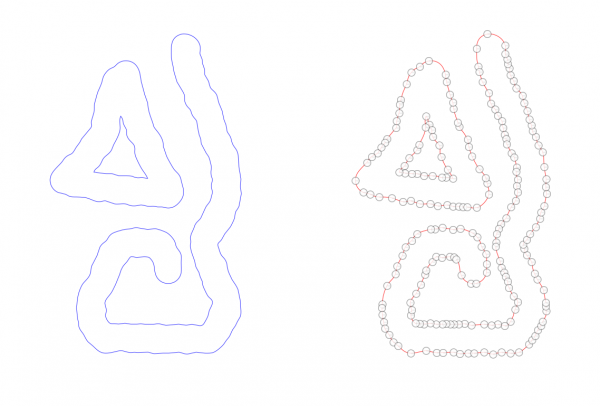
With default input values the plugin did the following: Below, on the left you see the original path (blue) and the simplified version (red) on top of each other. It may be difficult to see from that picture but there are small differences: many small bends were smoothed out. On the right you see the anchors of the simplified path.
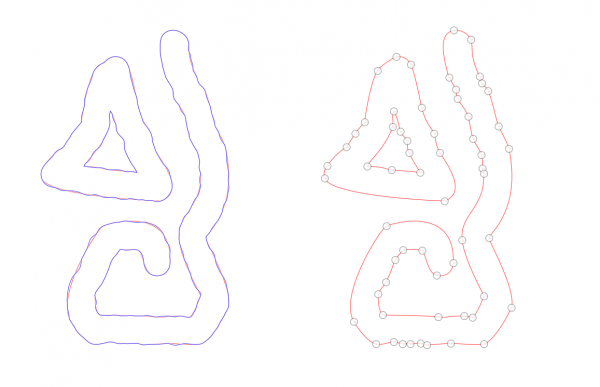
The GUI looks as follows:
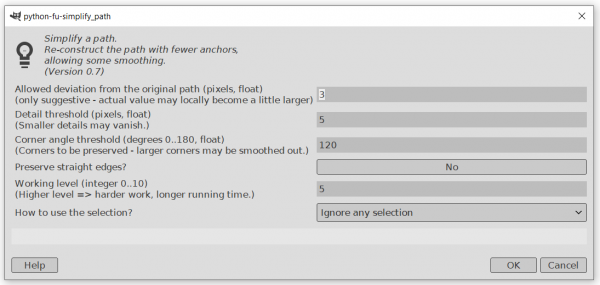
I hope the meanings of the inputs are clear enough.
Of the inputs the last one (about selection) may be the most important in practice. It enables the user to restrict the effect to some subset of the anchors. I shall give examples in another post.
The plugin is based on a neat mathematical idea (I think), but unfortunately, when one starts to implement a neat idea, it usually happens that soon one is in the middle of a mess. The plugin is full of my own ad hoc solutions to various problems. Please report if you find it doing something too odd.
|

|
|
|