| Welcome, Guest |
You have to register before you can post on our site.
|
| Forum Statistics |
» Members: 5,022
» Latest member: BrianG
» Forum threads: 7,750
» Forum posts: 42,110
Full Statistics
|
|
|
| Adding Plugins in Windows 10 |
|
Posted by: meetdilip - 01-31-2021, 07:12 AM - Forum: Windows
- Replies (4)
|
 |
It was easy in Linux, the only thing to do was download the App image with plugins. Now I deeply miss Resysnthesiser and other plugins that came with the App Image. It would be nice to know where to find them and how to add it inside GIMP for Windows 10.
|

|
|
| How to move docking panels to top/bottom side instead left/right |
|
Posted by: StrikeAgainst - 01-30-2021, 03:58 AM - Forum: General questions
- Replies (2)
|
 |
I recently got a new screen which features turning to portrait orientation. Wanting to use GIMP (in single-window mode) with it, I now need to find a way to reposition the left- and right-side docking panels to the top and/or bottom side as they take up too much unneeded space and make it hard to work with wider layers. Temporarily switching to multi-window mode to reposition docks only attaches them back to the left or right side. I wasn't able to find any methods through online research so far.
Does anyone know how to do this? Or is there no way so that I have to resort to multi-window mode?
EDIT: I'm using GIMP 2.10 on Windows 10 x64
|

|
|
| Out of gamut corner? |
|
Posted by: jediguitar101@yahoo.com - 01-29-2021, 01:13 AM - Forum: General questions
- Replies (3)
|
 |
I have zero knowledge on this "out of gamut" stuff...all I know is that the pink corner won't go away. I'm picking normal colors, under normal conditions...that I've done thousands of times...and this thing is showing up now. It JUST started. I have no idea why. And when I try to fill with it...it's a charcoal color. WTF is going on?
|

|
|
| Updating Gimp in Windows |
|
Posted by: rickk - 01-28-2021, 04:39 PM - Forum: Windows
- Replies (3)
|
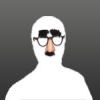 |
Reference the discussion we were having in another thread regarding broken features/missing menu listings in later versions of Gimp under knoppix. Caused mostly by varying implementations of Python, but also evidenced in other threads as partly due to the Gimp developers moving some functions to new menus where end users wouldn't normally expect to look for said functions.
I just checked my old windows 7 install, and noticed that I have Gimp 2.10.14 installed (evidently I must have updated this from 2.8.x when I started using knoppix and learned that 2.10.x was available).......with a Python version of 2.7. Everything Gimpwise appears to be working just fine.
I noticed that Gimp version 2.10.22 is available, so I downloaded it, but have yet to upgrade my old install..
I just wanted to ask here first if there are any unexpected dysfunctions that might be introduced (plug-ins dying, or disappearing menu items) if I go ahead with the update?
Also, is the install still capable of determining on it's own if my machine is 64 bit or 32 bit, and setting up accordingly? The file I obtained is named gimp-2.10.22-setup.exe and is 230 MB in size.
Thanks in advance
|

|
|
|