| Welcome, Guest |
You have to register before you can post on our site.
|
| Forum Statistics |
» Members: 5,023
» Latest member: Thomashor
» Forum threads: 7,750
» Forum posts: 42,114
Full Statistics
|
| Latest Threads |
Cropping Image
Forum: General questions
Last Post: rinaldop
7 hours ago
» Replies: 11
» Views: 417
|
Too many fonts - where ar...
Forum: General questions
Last Post: marty39
Yesterday, 04:09 PM
» Replies: 3
» Views: 249
|
View several new image ic...
Forum: General questions
Last Post: Veset
Yesterday, 02:23 PM
» Replies: 3
» Views: 154
|
an iOS app that assists p...
Forum: Other graphics software
Last Post: zzh
12-26-2025, 01:10 PM
» Replies: 5
» Views: 607
|
Alivecolors
Forum: Other graphics software
Last Post: denzjos
12-25-2025, 08:27 AM
» Replies: 0
» Views: 117
|
gimp 3 and 8bf files
Forum: Extending the GIMP
Last Post: denzjos
12-24-2025, 02:03 PM
» Replies: 0
» Views: 165
|
Preferences/Folders shows...
Forum: Gimp 2.99 & Gimp 3.0
Last Post: programmer_ceds
12-24-2025, 10:08 AM
» Replies: 5
» Views: 3,088
|
Problems with AppImages.
Forum: Installation and usage
Last Post: teapot
12-23-2025, 07:45 PM
» Replies: 2
» Views: 385
|
Why am'I fighting with GI...
Forum: Linux and other Unixen
Last Post: NetWeeZurd
12-23-2025, 01:44 AM
» Replies: 2
» Views: 235
|
Can tooltip display time ...
Forum: Gimp 2.99 & Gimp 3.0
Last Post: NetWeeZurd
12-23-2025, 01:40 AM
» Replies: 4
» Views: 1,344
|
|
|
| Newsprint Options |
|
Posted by: High Brass - 12-04-2020, 05:46 PM - Forum: General questions
- Replies (4)
|
 |
I am new and just downloaded Gimp. When I greyscale a photo then Filters, Distort, Newsprint I do not get the options to come up. It simply converts to the newsprint so I'm not able to set resolution, etc. I can't seem to find how to turn the options feature on. Hope someone can help me. Thanks much.
|

|
|
| Gimpchat cannot be reach |
|
Posted by: Pocholo - 12-04-2020, 06:11 AM - Forum: Watercooler
- Replies (2)
|
 |
Hi everyone! Does anybody else have ths problem or it's just me. I'm trying to enter Gimpchat and all I get is a waiting loop and finally a page that said: "This site cannot be reach".
|

|
|
| Multiple photos |
|
Posted by: Mrstevei - 11-30-2020, 03:38 PM - Forum: General questions
- Replies (3)
|
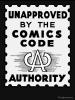 |
Hello all...
I have taken multiple photos of myself in the garden and would like to blend them all together to make one busy photo...
I'm of an age where instructions take a while to sink in so would like a simple click this click that sort of guide...
I am aware that this means me working with layers but I dont quite understand the relationships between each layer....
Regards...
|

|
|
|