| Welcome, Guest |
You have to register before you can post on our site.
|
| Latest Threads |
Why am'I fighting with GI...
Forum: Linux and other Unixen
Last Post: NetWeeZurd
54 minutes ago
» Replies: 2
» Views: 123
|
Can tooltip display time ...
Forum: Gimp 2.99 & Gimp 3.0
Last Post: NetWeeZurd
59 minutes ago
» Replies: 4
» Views: 1,213
|
Problem posting an update...
Forum: Gimp-Forum.net
Last Post: Scallact
12-21-2025, 10:19 PM
» Replies: 19
» Views: 953
|
Paint bucket acts "weird"
Forum: General questions
Last Post: PieterJW
12-21-2025, 06:59 PM
» Replies: 7
» Views: 378
|
Install gimp user manual ...
Forum: Linux and other Unixen
Last Post: rich2005
12-21-2025, 09:03 AM
» Replies: 1
» Views: 178
|
Very, very nice startup t...
Forum: General questions
Last Post: mrkid
12-18-2025, 04:37 PM
» Replies: 0
» Views: 181
|
Why does HTML/css scale i...
Forum: General questions
Last Post: Tas_mania
12-17-2025, 07:20 PM
» Replies: 1
» Views: 251
|
Path autocurves plugin (G...
Forum: Extending the GIMP
Last Post: InquisitiveAsHell
12-17-2025, 07:40 AM
» Replies: 6
» Views: 733
|
Transparent Background Ad...
Forum: General questions
Last Post: Kramskry
12-16-2025, 08:52 PM
» Replies: 2
» Views: 344
|
Inside drop shadow maybe?...
Forum: General questions
Last Post: denzjos
12-16-2025, 04:45 PM
» Replies: 2
» Views: 267
|
|
|
| How to move a background image |
|
Posted by: Rosa - 10-31-2022, 05:51 PM - Forum: General questions
- Replies (9)
|
 |
Hi
I a newbie and here is my question:
I do have layer of 200X200 pixels with some big text in it
I use the Fill option to put a jpg picture (from my pattern folder) which is 500x500 pixels in the background of my text
The problem is that I cannot move this 500x500 picture to choose which area of it I want to choose for my background...
Is it possible ? And how (in simple term, I'm french speaking)
Thank you
|

|
|
| Anti-Alias Functionality |
|
Posted by: rickk - 10-29-2022, 08:17 PM - Forum: General questions
- Replies (2)
|
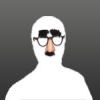 |
At the core of this question is curiosity why the anti-alias function for lines drawn with gimp, is so much more robust than the anti-alias function available via Filters>Enhance>Anti-alias.....just didn't want that to get lost in the following details. 
In the following sketch (magnified 8X) are two pairs of lines. The black lines are drawn by stroking two paths, each in line mode, with anti-aliasing enabled. The pairs of black lines are identical in both the "before" as well as "after" frames.
The blue lines, drawn for comparison, in the "before" frame ...the same two paths are stroked, but with anti-aliasing disabled. Then in the "after" frame, anti-aliasing has been added via the Filters>Enhance>AA function.
Notice the difference in the broad range of transparency used on the straight black line, compared to it's blue counterpart. Same for the curved parts of the other line.
AM I NOT doing something properly, or is there just this much difference in the way Gimp delivers anti-aliasing? (filter vs built in functionality) FWIW, drawing with a pen seems to likewise offer superior AA, compared to that provided by the enhance filter,
Additional curiosity, but the enhance filter (Anti-Alias) seems to only work for me when the target line is drawn on a solid background. If/when the target line is drawn on an otherwise transparent layer, then the Enhance>Anti-Alias function seems to contribute nothing to the line.
Thanks in advance for your thoughts
![[Image: XXPHqtT.gif]](https://i.imgur.com/XXPHqtT.gif)
P.S.
What might appear to be the obvious solution, just saying "draw the lines with anti-aliasing, if that's the way you want them", really doesn't work for the project I am on. What I'm doing is trying to extract select details from a published map, via the fuzzy select tool, and then smooth out the extracted data with the anti-alias filter
|

|
|
| Several saved files are missing |
|
Posted by: rllron - 10-29-2022, 07:16 PM - Forum: General questions
- Replies (1)
|
 |
Greetings....
I have been using Gimp for awhile and have several photo files saved in the program. However today I can only open a few of the files, the rest are no longer visible. When I select 'open' file at the bottom it shows Select File Type (Automatically Detected). It won't let me select 'Show All Files'.
I would appreciate some assistance.
|

|
|
|