| Welcome, Guest |
You have to register before you can post on our site.
|
|
|
| Cannot load .svg to label to images |
|
Posted by: Someone - 12-26-2023, 04:38 AM - Forum: Extending the GIMP
- Replies (5)
|
 |
Hello, i am trying to add an .svg label to images using Python-fu, but getting an unhelpful error code when trying to load the .svg
My console text:
➤> pdb.gimp_path_import(image, "label.svg", TRUE, FALSE)
the error:
Traceback (most recent call last):
File "<input>", line 1, in <module>
RuntimeError: execution error
I am guessing this is a path problem. New to this stuff, any tips would be appreciated, thanks!
|

|
|
| ofn-random-pattern |
|
Posted by: Ofnuts - 12-22-2023, 06:06 PM - Forum: Extending the GIMP
- Replies (16)
|
 |
This plugin is an equivalent of bucket-fill with patterns, except that it uses several patterns at random. In other words, provided with an image like this:
It creates this:
Available at the usual place.
Enjoy.
|

|
|
| equivalent psp filter- maximum and minimum |
|
Posted by: theycallmejayne - 12-22-2023, 02:56 PM - Forum: General questions
- Replies (3)
|
 |
I don't get the option to create a thread in the other area's, must be a new member limitation, so here goes and I hope this is the right place.
In photoshop there is a filter called "Other" that contains the following filters:
Custom, High pass, Maximum and Minimum and Offset.
I have not been using Gimp for long so don't know if there an equivalent for these filters already in the software, but with different names, or do I have to add a plug in or script to add them?
If the latter can someone tell me which ones I need please?
THanks in advance.
|

|
|
 Gimp 1.2 packaged with Developer Shareware version of InstallerVise, can I use it?
Gimp 1.2 packaged with Developer Shareware version of InstallerVise, can I use it? |
|
Posted by: D. Henryk - 12-20-2023, 09:19 PM - Forum: Older Gimp versions (2.8, 2.6....)
- Replies (5)
|
 |
Howdy everyone,
(and plz sorry for bad English)
Years ago I bought a Cd-rom magazine with, among other software, The Gimp v 1.2 included in its Cd-rom. This was my first contact with The Gimp and I really liked it, and I use it until today in my Win98 PC. But recently I realized that the distribution of The Gimp in the version 1.2 was done with the use of the Developer Shareware version of InstallerVise, which forbids distribution of commercial software as it shows right when we start the setup of The Gimp v. 1.2, the pics below show it clearly:
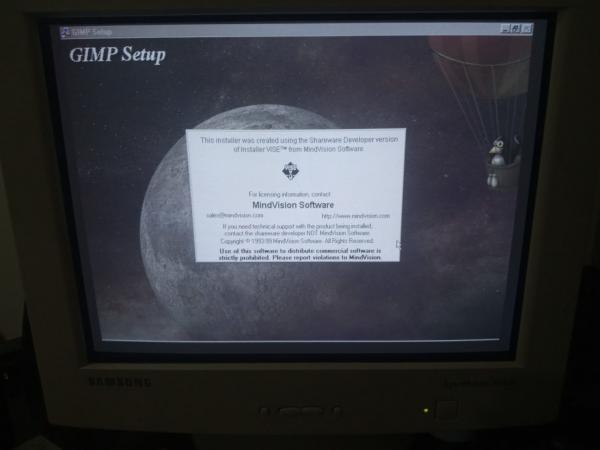
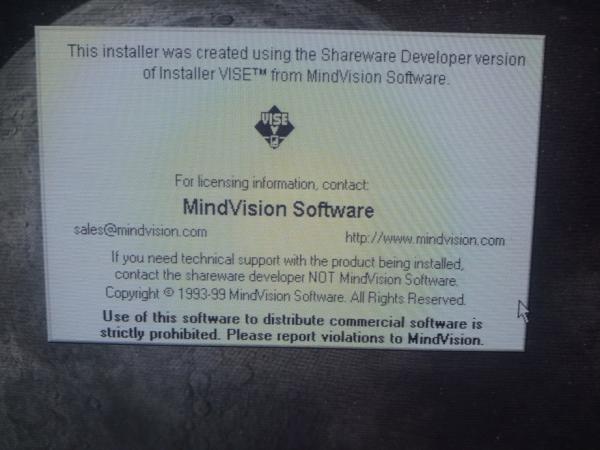
And now I'm afraid I can be using The Gimp illegally.
Being an Open Source software, is The Gimp included in the definition of 'Commercial Software' which shouldn't be distributed with such version of InstallerVise? Or I'm free to use this version of The Gimp anyway? I guess the developer knew that and, if he insisted on using that InstallerVise, so it very probably is okay, but... I can't be sure, so I googled a lot, trying to find discussions about it or infos about it but no success. I even tried to look for other packagings of The Gimp online, but all the packagings of The Gimp in its 1.2 version were always done with the use of InstallerVise.
Also, the fact that The Gimp, packaged with such version of InstallerVise, was distributed in a magazine Cd-Rom makes it illegal somehow, making me unable to use it legally?
EDIT: I found a Wikipedia article about what is a Commercial Software, it here: https://en.wikipedia.org/wiki/Commercial...20software.
According to this definition, The Gimp can very probably be considered non-commercial software, as it's packaged with no commercial/business intentions. So, having this definition in mind, can I be in peace with the use of The Gimp distributed with that version of InstallerVise? What are your thoughts about it?
|

|
|
|