| Welcome, Guest |
You have to register before you can post on our site.
|
| Forum Statistics |
» Members: 5,012
» Latest member: makabaka
» Forum threads: 7,745
» Forum posts: 42,089
Full Statistics
|
| Latest Threads |
Why am'I fighting with GI...
Forum: Linux and other Unixen
Last Post: NetWeeZurd
8 hours ago
» Replies: 2
» Views: 149
|
Can tooltip display time ...
Forum: Gimp 2.99 & Gimp 3.0
Last Post: NetWeeZurd
8 hours ago
» Replies: 4
» Views: 1,279
|
Problem posting an update...
Forum: Gimp-Forum.net
Last Post: Scallact
12-21-2025, 10:19 PM
» Replies: 19
» Views: 960
|
Paint bucket acts "weird"
Forum: General questions
Last Post: PieterJW
12-21-2025, 06:59 PM
» Replies: 7
» Views: 388
|
Install gimp user manual ...
Forum: Linux and other Unixen
Last Post: rich2005
12-21-2025, 09:03 AM
» Replies: 1
» Views: 185
|
Very, very nice startup t...
Forum: General questions
Last Post: mrkid
12-18-2025, 04:37 PM
» Replies: 0
» Views: 182
|
Why does HTML/css scale i...
Forum: General questions
Last Post: Tas_mania
12-17-2025, 07:20 PM
» Replies: 1
» Views: 253
|
Path autocurves plugin (G...
Forum: Extending the GIMP
Last Post: InquisitiveAsHell
12-17-2025, 07:40 AM
» Replies: 6
» Views: 742
|
Transparent Background Ad...
Forum: General questions
Last Post: Kramskry
12-16-2025, 08:52 PM
» Replies: 2
» Views: 344
|
Inside drop shadow maybe?...
Forum: General questions
Last Post: denzjos
12-16-2025, 04:45 PM
» Replies: 2
» Views: 268
|
|
|
| Indexing through folders in "export as" |
|
Posted by: Gimlet - 03-06-2022, 01:13 PM - Forum: General questions
- Replies (2)
|
 |
When I select "Export as" it shows all the drives I have, just like Windows File Viewer.
I then select the drive I need, then the folder, then the required sub folder.
I then export the item of interest to that sub folder.
However, when I want to move on to the next sub folder, it seems I hare to start over and select the drive etc again.
Is there a way to "index / switch" to the next sub folder in the sequence, without repeating the whole selection process?
|

|
|
| bugs |
|
Posted by: chris64 - 03-05-2022, 07:12 AM - Forum: General questions
- Replies (7)
|
 |
Is Gimp compatible with mac? OK, that's not really my question. Years ago the gimp programmer that makes it compatible with mac became MIA. When mac upgraded with macOS Sierra (version 10.12) Gimp suddenly had lots of bugs in it.
My question is, how is it now? Better? Worse? Same?
|

|
|
| Is it possible to create/correct a simple trapezoidal distortion? |
|
Posted by: Esko - 03-03-2022, 02:23 PM - Forum: General questions
- Replies (11)
|
 |
Using Gimp 2.10.30 on Windows 10 I have not been able to find a way to contract/expand an image along one axis in a way that would linearly depend on the position along the other axis and do nothing else.
The perspective tool apparently does not do the trick, because if I use it to create a trapezoid by contracting the bottom edge of the image horizontally, the content of the image also shifts vertically, and that is not the intention.
Perhaps I am missing something basic, but having spent quite some time experimenting with the available tools, I am still at a loss as to how to achieve this fairly simple effect.
Any advice would be greatly appreciated.
|

|
|
| Opening image constrained to window size |
|
Posted by: rybrns - 03-03-2022, 01:23 AM - Forum: General questions
- Replies (3)
|
 |
This has been asked before but so far the problem seems to be unresolved. In 3.8 when I opened an image, the image displayed zoomed down to the available space. Now in 3.10, the image opens at 100% and resizes the window so the controls are way off screen. How can I get back the 3.8 behavior? I looked at the Preferences, Window Management, and tried all the settings there. None work. Single window mode. I can't find any other setting that controls window size on image opening.
|

|
|
| Etched in Stone |
|
Posted by: rickk - 03-01-2022, 07:45 PM - Forum: General questions
- Replies (2)
|
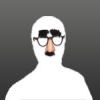 |
I'm trying to develop a skill here, more than just trying to slap image "A" onto background "B", so I'm kinda looking more for which procedures I should practice, than trying to solve an immediate goal.
I've run a few searches, tried to follow their tutorials (Filters>Decor>Stencil carve, for one example) and ended up less than happy with the results I've obtained
What I hope to do, is something like this:
![[Image: jS9VZr6.png]](https://i.imgur.com/jS9VZr6.png)
Particularly where the white arrow points to the bird.
For instance, using this image:
https://i.imgur.com/nYe51xM.png
On this background:
https://i.imgur.com/AKRlNc3.png
Everything I've tried thus far, I lose the details of the wing feathers into a mottled glob. It's important to me that the finished result appear engraved and not just "painted on"
And again, I'm looking mostly for the procedures I need to practice, than just trying to get this one project completed.
Thanks for constructive guidance.
|

|
|
| Compensating scanner distortion - looking for volunteers with a scanner |
|
Posted by: Ofnuts - 02-28-2022, 10:40 PM - Forum: Extending the GIMP
- Replies (16)
|
 |
Looking for some volunteers with
- Access to a flatbed scanner (or a printer/scanner combo)
- Free time
The mission:
- Get the ofn-scanner-fix package
- Install and read the doc carefully
- Do the "acid test" on your scanner. How bad is it?
- Use the doc and the script to generate a compensation map
- What is the scanner error (first number in the parentheses)? What is the scanner make/model?
- Use the map to fix things
- Did it work? How well/badly?
- Any problems in particular?
The scanner doesn't need to be connected to Gimp, you can scan off-line (work scanner, if authorized of course), even if it is faster to scan directly in Gimp.
|

|
|
| File Open from Windows Network - WORKAROUND |
|
Posted by: wysocki - 02-28-2022, 10:37 PM - Forum: General questions
- Replies (6)
|
 |
I'm new to Gimp coming from Photoshop 5.5 on Windows. I edit a lot of images stored in many folders on shared network drives. I was in disbelief when I went to open some files there and tried to use the open file dialog. Searching the web provided no solutions.
I need a solution since there's no way to access a network share by just the URI (mapping a network share opens doors to malware infections spreading). I've tried setting up a symbolic link to the network drive with MKLINK but Gimp ignores it. And the same problem then comes up when doing a save as - you can't put it to a network folder. I found only one way to workaround this issue:
- Place a jpg file in the root of your network share.
- Open-location to the file.
- Open-file and reopen the same file.
- Open-file again and and you will now be in that root network folder where you can navigate!
- Now you can select some of the folders and add them to the "Places" in the left column for quick access (and rename them).
- And with access to these folders, you can get to the root folder from the navigation breadcrumbs at the top of the panel.
But REALLY!?
How are Windows users with networks using this software? Don't Linux people have networks?
|

|
|
|