| Welcome, Guest |
You have to register before you can post on our site.
|
| Forum Statistics |
» Members: 5,023
» Latest member: Thomashor
» Forum threads: 7,750
» Forum posts: 42,114
Full Statistics
|
| Latest Threads |
Cropping Image
Forum: General questions
Last Post: rinaldop
4 hours ago
» Replies: 11
» Views: 404
|
Too many fonts - where ar...
Forum: General questions
Last Post: marty39
11 hours ago
» Replies: 3
» Views: 247
|
View several new image ic...
Forum: General questions
Last Post: Veset
Yesterday, 02:23 PM
» Replies: 3
» Views: 152
|
an iOS app that assists p...
Forum: Other graphics software
Last Post: zzh
12-26-2025, 01:10 PM
» Replies: 5
» Views: 603
|
Alivecolors
Forum: Other graphics software
Last Post: denzjos
12-25-2025, 08:27 AM
» Replies: 0
» Views: 116
|
gimp 3 and 8bf files
Forum: Extending the GIMP
Last Post: denzjos
12-24-2025, 02:03 PM
» Replies: 0
» Views: 164
|
Preferences/Folders shows...
Forum: Gimp 2.99 & Gimp 3.0
Last Post: programmer_ceds
12-24-2025, 10:08 AM
» Replies: 5
» Views: 3,087
|
Problems with AppImages.
Forum: Installation and usage
Last Post: teapot
12-23-2025, 07:45 PM
» Replies: 2
» Views: 383
|
Why am'I fighting with GI...
Forum: Linux and other Unixen
Last Post: NetWeeZurd
12-23-2025, 01:44 AM
» Replies: 2
» Views: 235
|
Can tooltip display time ...
Forum: Gimp 2.99 & Gimp 3.0
Last Post: NetWeeZurd
12-23-2025, 01:40 AM
» Replies: 4
» Views: 1,344
|
|
|
| chromatic aberration |
|
Posted by: rblanche - 12-18-2020, 04:56 PM - Forum: General questions
- Replies (1)
|
 |
Hello everyone, I'm on this forum and I need your help. I have Gimp 2.10. I like take photos with my binoculars and my camera but there are chromatic aberrations on my photos. So, I downlowded the Plugin GimpLens Fun but I must say the name of my camera but there is not his name. Can you help me ?
Cordially,
RB
|

|
|
| Scale selection with locked interior line |
|
Posted by: Arenwick - 12-16-2020, 08:54 PM - Forum: General questions
- Replies (2)
|
 |
Hello,
I'm pretty new to Gimp and am attempting to create a border on an image. I'd like to expand the border to have more thickness, but want to preserve the interior dimensions. Is there any way to scale the exterior dimensions while having some sort of "lock" on the interior lines of my selection?
Thanks!
|

|
|
| Removing alpha channel |
|
Posted by: AncientxFreako - 12-16-2020, 11:50 AM - Forum: General questions
- Replies (1)
|
 |
Hi all,
As stated in the title. I have a bunch of textures I've already created...(layers are all done, textures have been edited and saved) I now find out that I need to remove the alpha channel in order to use them. I saw on stack exchange the question answered, but cannot seem to do it in my version of gimp, 2.10.8
I have my images saved to .bmp, and never had them in .xcf....so I can't go into the layers tab and find the "remove alpha channel" selection.
Am converting to .png but need to figure out how to remove alpha channel at the same time.
The channels collumn on the right shows it, I took out the "eye" and greyed out the channel, but this does not seem to work.
Any help would be appreciated,
Thanks
Nevermind, I found it! haha, sorry!
It does work in layer, afterall.
Layer tab--transparency--remove alpha channel
Easy peasy.
|

|
|
| Resizing an eps file. |
|
Posted by: barrie.jo - 12-16-2020, 12:59 AM - Forum: General questions
- Replies (2)
|
 |
I am trying learn how to resize eps files in Gimp. I downloaded an eps file described as "a vector in EPS format" Since the file has an eps suffix I assume it is a real eps file. I selected the scale tool and path option but the cursor included a small circle with oblique line which suggests I did something wrong. There was no reaction when the cursor was dragged over the image. Will someone please help.
|

|
|
| Engraving Lines - an error occurred |
|
Posted by: Krikor - 12-15-2020, 04:29 PM - Forum: Extending the GIMP
- Replies (15)
|
 |
Engraving Lines - an error occurred ...
I believe the problem is not the plugin, I always used it and it always worked well.
But since yesterday I can't use it anymore. I downloaded and installed it again, assuming the file might have become corrupted in some way, but it didn't help.
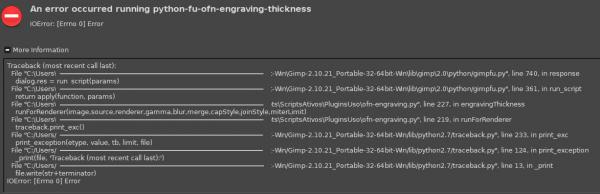
Code:
Traceback (most recent call last):
File "C:\Users\...\Gimp-2.10.21_Portable-32-64bit-Win\lib\gimp\2.0\python/gimpfu.py", line 740, in response
dialog.res = run_script(params)
File "C:\Users\...\Gimp-2.10.21_Portable-32-64bit-Win\lib\gimp\2.0\python/gimpfu.py", line 361, in run_script
return apply(function, params)
File "C:\Users\...\ofn-engraving.py", line 227, in engravingThickness
runForRenderer(image,source,renderer,gamma,blur,merge,capStyle,joinStyle,miterLimit)
File "C:\Users\...\ofn-engraving.py", line 219, in runForRenderer
traceback.print_exc()
File "C:/Users/.../lib/python2.7/traceback.py", line 233, in print_exc
print_exception(etype, value, tb, limit, file)
File "C:/Users/.../lib/python2.7/traceback.py", line 124, in print_exception
_print(file, 'Traceback (most recent call last):')
File "C:/Users/.../lib/python2.7/traceback.py", line 13, in _print
file.write(str+terminator)
IOError: [Errno 0] Error
Please, what could be causing this plugin to malfunction?
Thank you very much in advance.
|

|
|
|