| Welcome, Guest |
You have to register before you can post on our site.
|
| Latest Threads |
Is there any version wher...
Forum: Older Gimp versions (2.8, 2.6....)
Last Post: rich2005
4 hours ago
» Replies: 1
» Views: 221
|
How do I uninstall GIMP 3...
Forum: Linux and other Unixen
Last Post: Ofnuts
5 hours ago
» Replies: 1
» Views: 79
|
AI Gimp Plugins
Forum: Watercooler
Last Post: merlilderman
Yesterday, 04:16 PM
» Replies: 21
» Views: 68,246
|
How to make a watermark o...
Forum: General questions
Last Post: kyolim
09-13-2025, 10:05 PM
» Replies: 5
» Views: 14,187
|
Linux command that does e...
Forum: Other graphics software
Last Post: rich2005
09-13-2025, 06:06 PM
» Replies: 1
» Views: 482
|
reliable Gimp 2.10.38 dow...
Forum: Older Gimp versions (2.8, 2.6....)
Last Post: denzjos
09-13-2025, 05:20 PM
» Replies: 2
» Views: 388
|
Batch Color Saturation
Forum: Extending the GIMP
Last Post: rich2005
09-13-2025, 07:53 AM
» Replies: 15
» Views: 12,075
|
Photo play-time
Forum: Gallery
Last Post: Ofnuts
09-13-2025, 07:32 AM
» Replies: 24
» Views: 21,906
|
BIMP plugin for GIMP 3.10
Forum: Extending the GIMP
Last Post: firefly
09-12-2025, 11:53 PM
» Replies: 2
» Views: 740
|
pl_stroke_arrows GIMP 3.0...
Forum: Extending the GIMP
Last Post: Scallact
09-12-2025, 04:03 PM
» Replies: 0
» Views: 389
|
|
|
| color/brightness changes don't transform |
|
Posted by: Timp - 06-01-2025, 05:19 PM - Forum: OSX
- Replies (1)
|
 |
Hi,
I apologize if this has been addressed elsewhere, but I couldn't find it.
I am using Gimp 3.0.4. I have an image open and select part of it. I then change the brightness (or color--same issue with both). Next, I try to rotate the image. However,
The brightness change doesn't follow the image. Instead, only part of the image has the brightness change. It's as though the brightness change remained in place while the (now old) image rotated.
I'd appreciate any advice.
|

|
|
 [RFC] Summer of code project to re-think plug-in/filter development resources
[RFC] Summer of code project to re-think plug-in/filter development resources |
|
Posted by: martymichal - 05-30-2025, 02:34 PM - Forum: Gimp 2.99 & Gimp 3.0
- Replies (16)
|
 |
Hi friends!
My name is Ondřej and I'm one of the 3 students working this year on GIMP as part of Google Summer of Code (see https://www.gimp.org/news/2025/05/18/gim...ased/#gsoc). My project is to help redesign tools in GIMP for helping creating plugins and filters for GIMP. These tools are namely the 'Procedure Browser' and 'Plug-in Browser' that you can find under the 'Help' menu tab.
I would like to learn about your experiences how you develop plug-ins and filters, what resources you use while developing and how these tools help you to get your work done.
What is it that currently works well, that could be done in a better and what is missing at the moment? I would especially appreciate getting to know about your experiences with developing for GIMP 3.
There are many ways in which I could drive this project and having more perspective coming into it is very important to me.
## Ideas
> This is a rough description of what I have written already in the upstream tracking issue (see https://gitlab.gnome.org/Teams/GIMP/Desi...issues/259). For more details, check it out!
The original idea for this project is to create a new browser for exploring the available GEGL operations and how they can be used. In general, having access to this information is important because GEGL operations are the bread and butter of GIMP 3 through the use of the new Filter API accompanying the new non-destructive editing capabilities of GIMP. With that said, there are already ways to get this information: the GEGL website (see https://gegl.org) and the 'gegl' command line (see https://developer.gimp.org/resource/writ...mmand-line). But neither of these is integrated in GIMP nor shows operations registered at runtime.
Another idea is to explore combining the existing two browsers. Instead of having multiple places, where to look for information about available procedures and actions, there could be a single point of reference with all of the information included. This will require some care as to how the information is presented and how does the updated dialog integrate with tools like the Script-Fu or Python Console.
If you have any more ideas, I would love to hear them!
## Following the work
I'm tracking this effort in issue #259 (see https://gitlab.gnome.org/Teams/GIMP/Desi...issues/259) on the GIMP-UX tracker and I'm usually present in the #gimp IRC chat room on GIMPnet. Please, do reach out to me, if you wish to discuss this project or anything GIMP-related!
|

|
|
| GIMP 3.0.4 problem |
|
Posted by: vulpus - 05-29-2025, 10:14 PM - Forum: General questions
- Replies (17)
|
 |
When I select part of an image to edit it in some way (e. g., rotate it), then choose Export As, and then choose to Replace the image with the same name, etc., etc., after I close the image and reopen it, all the areas outside of what I selected are gone (have been replaced with black fields). In other words, it is also doing a Crop To Selection although I absolutely do not want this. What needs to be done to stop this? My GIMP 2.10.38 never did this.
|

|
|
| Gimp 3 - python to edit the selection |
|
Posted by: violgamba - 05-29-2025, 09:36 AM - Forum: Scripting questions
- Replies (3)
|
 |
I'm trying to make a plugin to edit the current image's selection. I'm pretty sure I've worked out how to pull in and edit the selection at this point, but I don't know how to set the modified selection back into the image. I've a few questions:
- Is there documentation for how to handle this sort of thing? It was quite the effort to get as far as I've gotten. I am comfortable with C, if that helps.
- Can anyone provide an example of how to modify the current image's selection based on a byte array?
- Alternately, here is my current logic. If anyone can fill in the blank ("# ???" line) then I'd be very grateful:
Code:
def do_run(self, procedure, run_mode, image, n_drawables, drawables, config):
try:
selection_mask = image.get_selection()
if selection_mask is None:
Gimp.message("No selection found. This tool only works with an active selection.")
return procedure.new_return_values(Gimp.PDBStatusType.EXECUTION_ERROR, None)
old_buffer = selection_mask.get_buffer()
rect = old_buffer.get_extent()
old_buffer_bytes = old_buffer.get(rect, 1.0, "Y float", Gegl.AbyssPolicy.NONE)
src_pixels = bytearray(old_buffer_bytes)
dst_pixels = bytearray(old_buffer_bytes)
for y in range(1, rect.height - 1):
for x in range(1, rect.width - 1):
pixel_index = x + y * rect.width
if (src_pixels[pixel_index + 1] != 0 and
src_pixels[pixel_index - 1] != 0 and
src_pixels[pixel_index + rect.width] != 0 and
src_pixels[pixel_index - rect.width] != 0):
dst_pixels[pixel_index] = 0
new_buffer = Gegl.Buffer.new("Y float", rect.x, rect.y, rect.width, rect.height)
new_buffer.set(rect, "Y float", list(dst_pixels))
# ???
return procedure.new_return_values(Gimp.PDBStatusType.SUCCESS, None)
except Exception as e:
Gimp.message(f"ERR: {e}")
return procedure.new_return_values(Gimp.PDBStatusType.EXECUTION_ERROR, None)
|

|
|
| Porting C plugin (xsane) to GIMP 3 |
|
Posted by: skelband - 05-28-2025, 05:27 AM - Forum: Scripting questions
- Replies (2)
|
 |
Hi,
I am engaged in porting the xsane GIMP plugin code to the new GIMP 3 API. So far it has been a bit of a struggle since the doc is still pretty sparse. So I am looking for some hints.
xsane doesn't have a very complex relationship with GIMP, so I don't believe that there is much left to do. However, I do have some specific questions that I hope I can get some help with.
What I have so far is the infrastructure and new boilerplate to register the menu items. All of that works fine.
Now I am looking at image creation.
I have the following sequence to get a new image with an attached layer:
gimp_image_new()
gimp_layer_new()
gimp_image_insert_layer()
Now, in order to get a buffer onto which to draw the scanned image, the GIMP 2 code used:
buffer = gimp_drawable_get_buffer(layer_ID);
However, this function does not take a layer in GIMP 3. It takes a GimpDrawable. What do I need to do to draw to a layer or is there a different method not recommended? There doesn't seem to be a function to get a drawable from a layer.
Cheers, and thanks in advance.
skelband
|

|
|
| Migrating Python plug-in from Gimp 2.10 |
|
Posted by: nerudaj - 05-27-2025, 08:30 PM - Forum: Scripting questions
- Replies (2)
|
 |
Hi,
I'd appreciate some help with the migration of one of my Python-based Gimp 2.10 plugins to Gimp 3. I've already managed to write two unrelated plugins that do some import/export shenanigans so I am able to add new plugin, debug it somewhat etc.
However, I have three issues:
1) It seems that not all Procedure::add_xy_argument work or at least they don't behave as intended. My understanding is that calling:
Code:
dialog = GimpUi.ProcedureDialog.new(procedure, config, plug_in_name)
dialog.fill()
will render all arguments that I added to a procedure. That doesn't seem to happen. For example, uint argument doesn't show up while int argument does. Is it that some arguments require extra leg work during the initialization of ProcedureDialog to show up?
2) It seems that I am not able to simply add widgets to ProcedureDialog, I can only refer to id's added to the procedure during do_create_procedure. Therefore, I can't for example add buttons with callback actions or a dropdown that would list all layer groups but not regular layers. Is there any workaround for this?
3) I didn't find a way to disable a bunch of default buttons that render for each plugin, namely these:
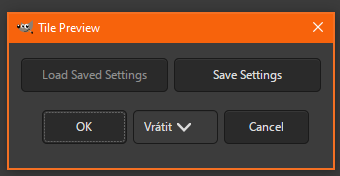
Is it possible to hide all of these?
Now why am I asking? Here's a plugin demo I have for 2.10:
![[Image: tile_preview.gif]](https://raw.githubusercontent.com/nerudaj/gimp-pixel-art-utils/main/docs/tile_preview.gif)
As you can see, this plugin is only a preview with its own rendering canvas to which I copy layers selected in the dropdown menus. I am attempting to port it to Gimp3, but I don't know how to interface with Gtk3 directly so I can add whatever widgets I need during plugin run and not during initialization (not to mention I can't add buttons). Source for the 2.10 plugin is here: gimp-pixel-art-utils/tile-preview/tile-preview.py at main · nerudaj/gimp-pixel-art-utils
Any ideas how to achieve the same result in Gimp3?
|

|
|
|