| Welcome, Guest |
You have to register before you can post on our site.
|
| Latest Threads |
gimp 3 and 8bf files
Forum: Extending the GIMP
Last Post: denzjos
1 hour ago
» Replies: 0
» Views: 22
|
Preferences/Folders shows...
Forum: Gimp 2.99 & Gimp 3.0
Last Post: programmer_ceds
5 hours ago
» Replies: 5
» Views: 3,006
|
Problems with AppImages.
Forum: Installation and usage
Last Post: teapot
Yesterday, 07:45 PM
» Replies: 2
» Views: 328
|
Why am'I fighting with GI...
Forum: Linux and other Unixen
Last Post: NetWeeZurd
Yesterday, 01:44 AM
» Replies: 2
» Views: 190
|
Can tooltip display time ...
Forum: Gimp 2.99 & Gimp 3.0
Last Post: NetWeeZurd
Yesterday, 01:40 AM
» Replies: 4
» Views: 1,313
|
Problem posting an update...
Forum: Gimp-Forum.net
Last Post: Scallact
12-21-2025, 10:19 PM
» Replies: 19
» Views: 985
|
Paint bucket acts "weird"
Forum: General questions
Last Post: PieterJW
12-21-2025, 06:59 PM
» Replies: 7
» Views: 422
|
Install gimp user manual ...
Forum: Linux and other Unixen
Last Post: rich2005
12-21-2025, 09:03 AM
» Replies: 1
» Views: 207
|
Very, very nice startup t...
Forum: General questions
Last Post: mrkid
12-18-2025, 04:37 PM
» Replies: 0
» Views: 192
|
Why does HTML/css scale i...
Forum: General questions
Last Post: Tas_mania
12-17-2025, 07:20 PM
» Replies: 1
» Views: 267
|
|
|
| Can python access gegl tools? |
|
Posted by: PixLab - 11-10-2021, 03:06 PM - Forum: Extending the GIMP
- Replies (4)
|
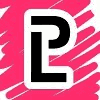 |
I'm no python... at all.
I would like to know if we can write something in python using the "Filters/Map/Recursive transform..." tool, if so what would it be like?
Any reference to this tool using python would be wonderful
|

|
|
| Normalize brightness across pictures |
|
Posted by: tillinth - 11-08-2021, 06:32 PM - Forum: General questions
- Replies (4)
|
 |
Hi everyone
I need to normalize the brightness across pictures/match the luminance across pictures, but I'm really struggling with this.
I managed to download the contrast-normalize zipmap from here and managed to put in the plugins folder of Gimp (via pc --> %appdata%). However, Gimp is still not showing me the Normalize option under Colors -> Auto...
Does somebody know how I can fix this or is there any kind of different solution? I don't even know if it is possible to do such a thing in Gimp across images? One thing that I've also tried is to put the different images on top of each other as different layers of the same image, but I don't know how I would then normalize the brightness across all layers (if this would work, then I could do this and then copy-paste the layers back as different pictures).
Any suggestions are welcome!
Thank you in advance!
|

|
|
| How to run BSL Shaders in Minecraft? |
|
Posted by: Taylor - 11-08-2021, 11:20 AM - Forum: General questions
- Replies (1)
|
 |
How to run BSL Shaders in Minecraft?
Hey, I resently started playing Minecraft and want to Install BSL Shaders. But don't know how to Install it. It will means alot, if anyone can help me................
Thank you..............
|

|
|
| Iconify request |
|
Posted by: meetdilip - 11-08-2021, 08:39 AM - Forum: Extending the GIMP
- Replies (4)
|
 |
Hi, is it possible to feed Iconify a 256x256 image and then have it resized to 227x179 ( whichever is the biggest 227 or 179 ) and then go on with the rest of the Iconify calculations ?
Currently what I do is create a 256x256px canvas, add the image as a new layer and then scale that layer to match 227 or 179 according to the image proportions. That is what works well with Windows 11.
Thanks.
|

|
|
| Gradient accross shapes |
|
Posted by: josh_mcwaters@hotmail.co.uk - 11-08-2021, 06:57 AM - Forum: General questions
- Replies (1)
|
 |
I All,
Hoping you can help.
I have an image consisting of multiple shapes of a certain colour. The shapes are separated by empty space. I was wondering if it is possible to gradient fill these shapes as a whole? so the gradient spreads accross all of the shapes?
Looking forward to your replies and some help (hopefully :S)
Thanks
Josh
|

|
|
| Wavelets for gradient removal and star reduction |
|
Posted by: HenkSB - 11-07-2021, 07:28 PM - Forum: Tutorials and tips
- Replies (3)
|
 |
Gradient removal and star reduction are some of the main issues when processing astrophotography images. While other editors may have specialized features for this, Gimp does not. Or perhaps it does but which ones and how to use them, are not entirely clear. My first take on this was to write a plugin for gradient removal using Scilab but yesterday I found a quicker way just using native Gimp features that I want to share.
I should first mention why the standard gradient removal tool does not work well for this. I have used it quite a bit but it is specialized for gradients that are parallel perpendicular to the selected gradient removal line, and this is limiting. Many (most) gradients do not satisfy that model. As a result one has to try multiple gradient removals in different directions, which has the side effect of creating new gradients. Thus, it requires a lot of work with non-optimal results. I wrote a Scilab script that can read a .jpg file, chops up the data in chunks based on the number of data points per polynomial parameter, then estimates a polynomial from Chebyshev base polynomials. This works much better and gets me the right answer in one shot. The gradient estimation is done on the non-black area so there is a useful selectivity. Forging a plugin that calls Scilab, or rewriting this in Gimp's Python 2.7 without numpy, are both difficult to accomplish (allowing an external Anaconda release v 2 or 3 would help!)
Secondly, why can't we use Erode or Value propagation for resucing the stars? I tried that in the most straightforward way without making a selection. After one or two iterations the whole image shows rectangular-like blobs, which is more or less unacceptable. I recently found that by reducing the selection area to just around the stars, the results are much better. So how do we select those areas easily for the numerous stars? A stright forward Threshold will not work due to gradients and nebulosity.
Wavelets to the rescue! The reason for this is that the error layer along with perhaps base layers 6 and 7, are good approximations for the "low frequency" parts. By "low frequency" I mean blurry blobs representing the over all luminosity that can be used to capture the gradient, and also allows for a better use of Threshold and Erode.
I illustrate the workflow with an image from an Astrocat51 on an AVX, 60 times 2 minute exposures. The initial image is a bit rough, stacked and edited in DSS, size reduced in Paint but it serves the purpose:
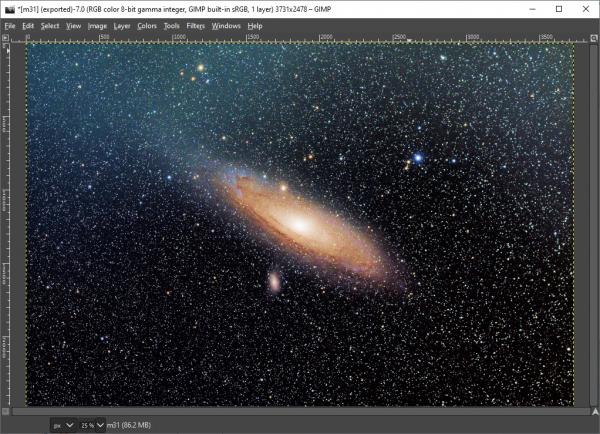
First we use wavelets to estimate the gradient. For this we deselect the nebulosity and fill it with black:
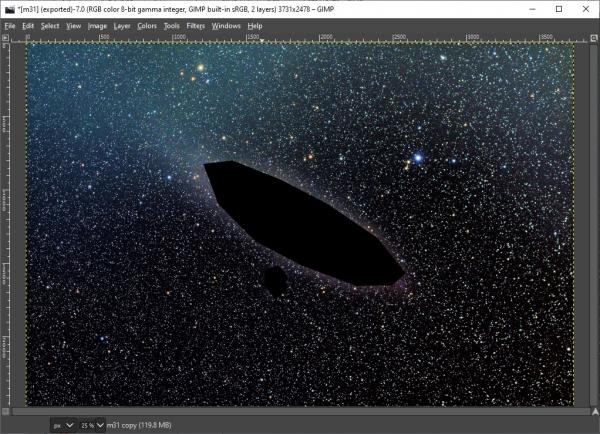
Decompose this image using wavelets (Filters->Enhance->Wavelet-decompose...) and select scale 7. Deselecting everything except the error we get:
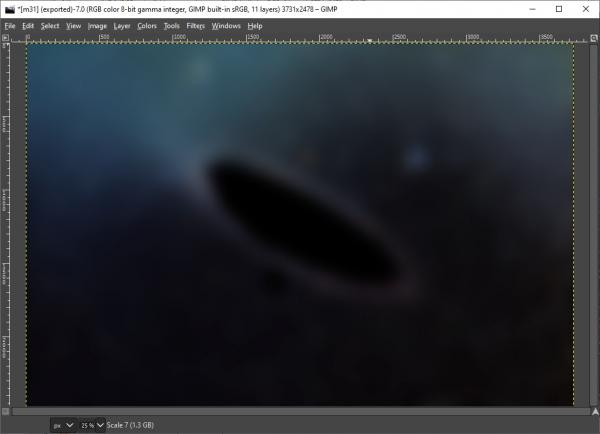
This is already a pretty good gradient but the edge is a bit sharp. Apply a Gaussian blur of 100 pixels:

Now subtract it from the original (and save it as a "new layer from visible"):
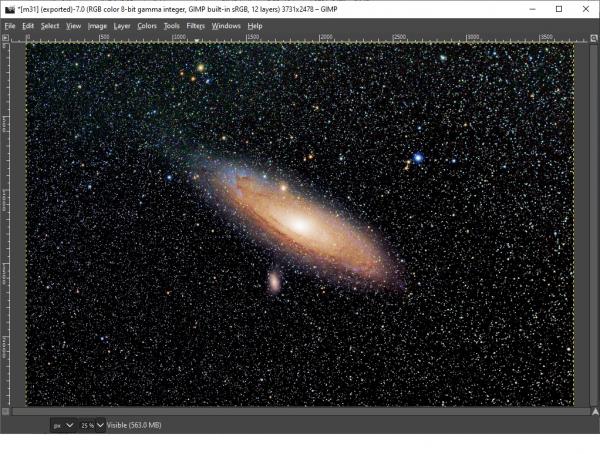
That was pretty easy with a good result!
To be continued in the next post because of the attachment limit of 5 files.
Next, to reduce the stars, we need an effective way to apply Threshold to define a mask. The stars can be made to opo out better by first reducing the image with the main low frequency behavior, by decomposing this image with wavelets. We select the error and scales 6 and 7:
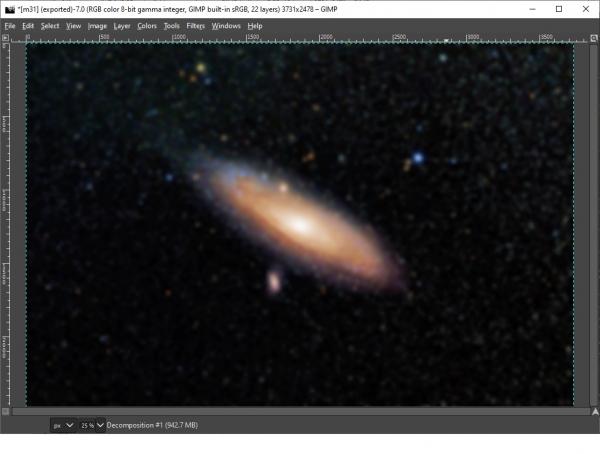
Subtract this from the layer that we created them from (the gradient free M31) and save this as a "new layer from visible":
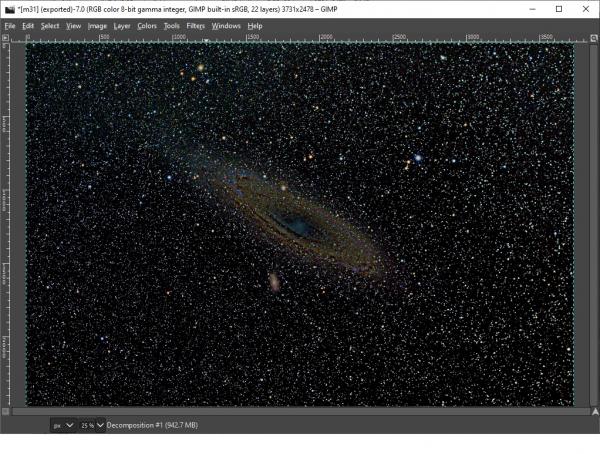
This will be the basis for our star mask that we create using Colors->Threshold. Adjust the slider enough to exclude speckles at the center:
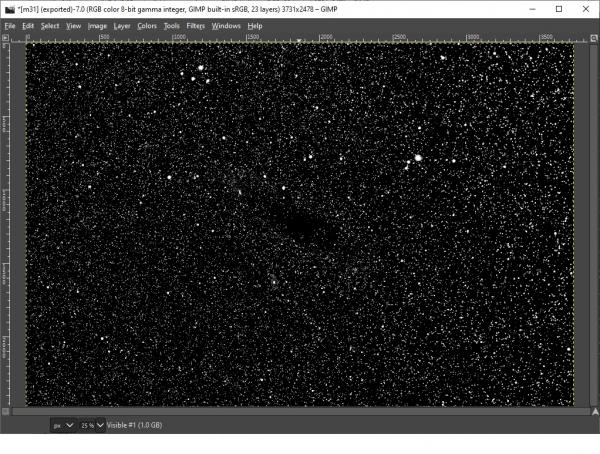
Using Select->Grow grow it by 2 pixels. Deselect the mask and select the gradient-free M31 zoom in to see the selection:
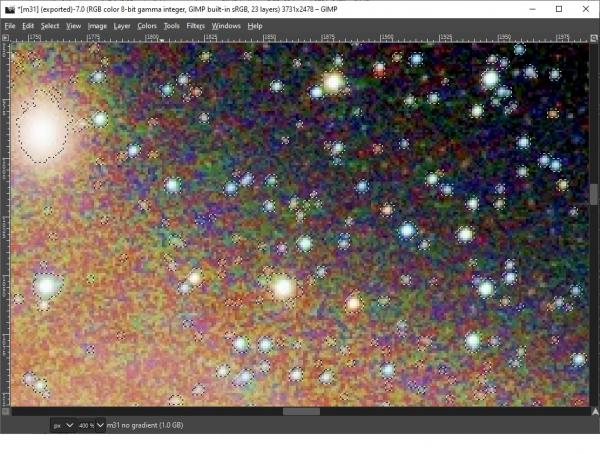
Reduce the stars by Filters->Distorts->Value propagate... and select the option to make it darker:

Continued in the next post.
Let's shrink the selection by Select->Shrink... by 2 pixels and do the Value propagate again. Zooming out the result is:

There is some speckling in the lower right that we must despeckle. Since despeckling has side effects on the nebulosity we deselect this first; free-select around the nebulosity select its complement then apply Filters->Ennhance->Despeckle... with the sliders set appropriately by looking at the results in the preview window:
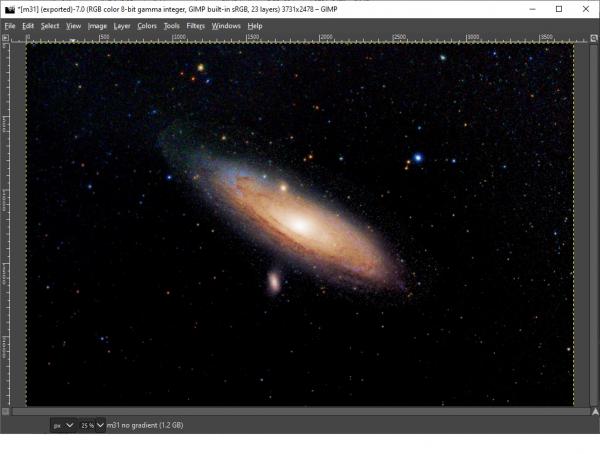
This is quite a difference from the original. When zooming in you can see some minor artifacts but over all it's not too bad. I'm sure there are ways to tweak this but I find it pretty encouraging for a first wavelet experience! One improvement would be to perhaps let some of the intermittent stages shine through, for instance so the background is not entirely black, using partial opacity. This may make it look a bit more realistic. Also, maybe the result looks better if not all stars are removed. I just wanted to show how far you can go in removing them using wavelets.
Thank you, Gimp developers, for providing this great tool! I hope this post helps fellow astrophotographers who want to use Gimp.
|

|
|
| In need of tips or help |
|
Posted by: MistaLegacy - 11-07-2021, 04:45 PM - Forum: General questions
- Replies (1)
|
 |
Hi I'm having trouble with a image, wondering if anyone can help out. Basically my wife did one of those Simpson Pics, and rather then repaying 80$ im trying to get a suit onto my character. anyone have any tips?
|

|
|
|